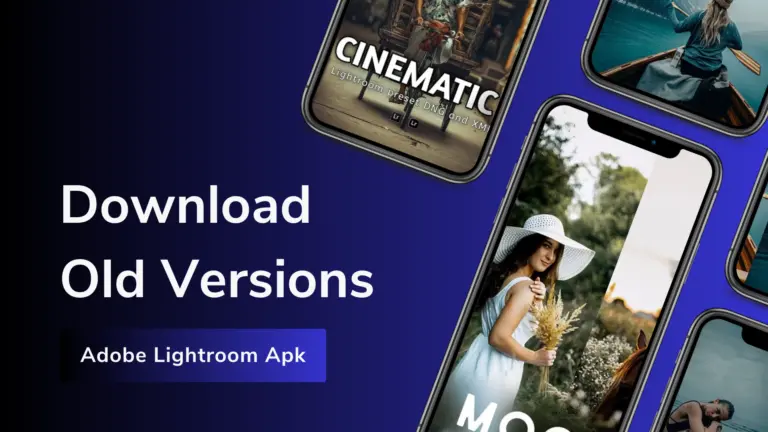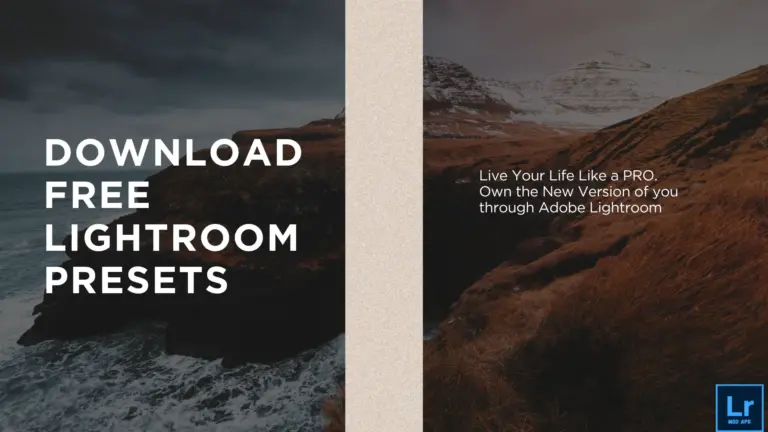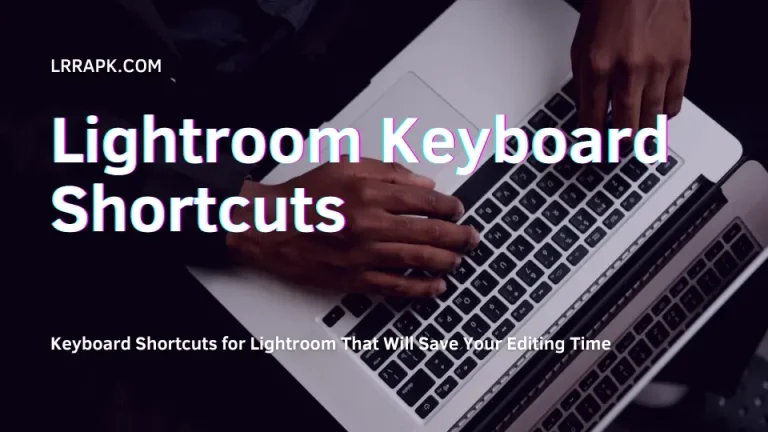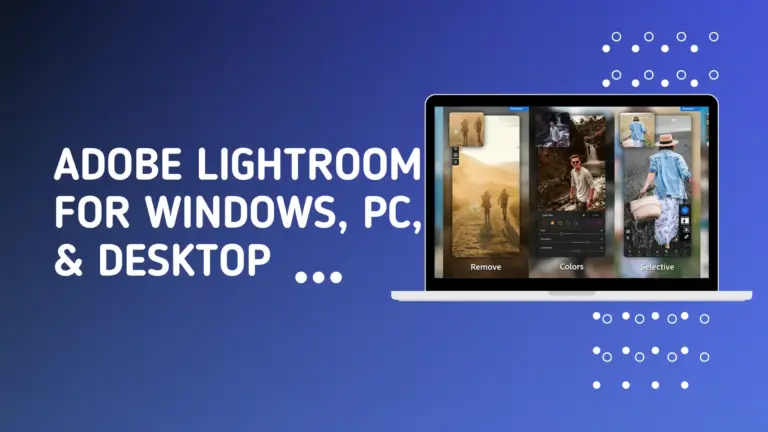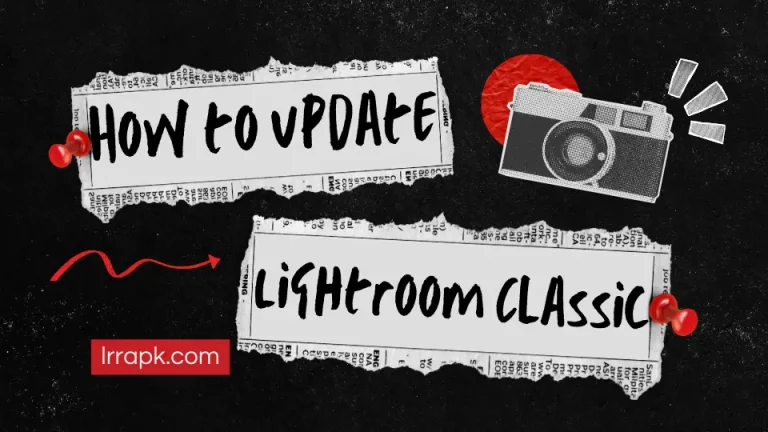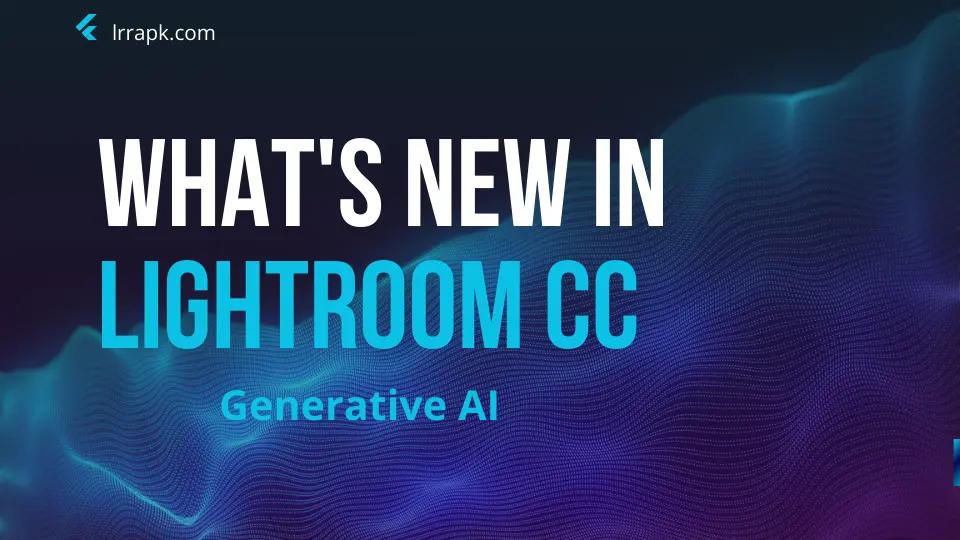
What’s New in Lightroom Classic?
Generative Remove AI
In order to use Generate Remove AI, you have two options to do that, either you can click the “Q” letter from the keyboard or just go into the Develop Module and click the Erase Button. When you click the button, you’ll see the old tools there too like The Clone Stamp Tool, The Heel Tool, and the Erase Tool. But make sure if you want to use Generative AI, you need to check the Generative AI option. the main thing that is new is that the Eraser Tool can be transformed into AI but if you want to use this tool as it used to be, just uncheck the Generative AI option.
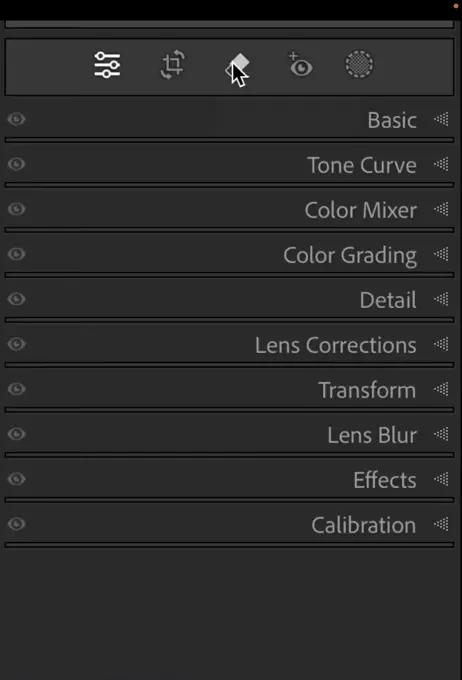
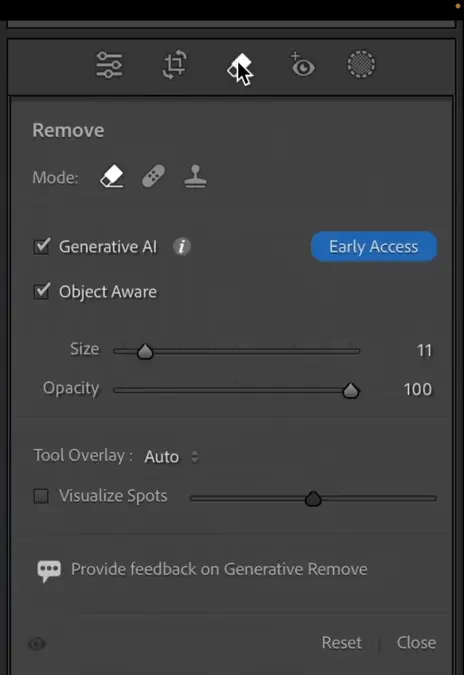
What does an Object Aware option do?
As the name indicates the awareness of an object; what is integrated in this tool by the AI is to detect the objects that is programmed in its database to remove those objects like a person, a tree, a car, a bus etc. For example, if you want to remove the woman in the picture and her shadow as well, what you need to do is to select a brush and keep its size according to the need of the object and then select the woman and her shadow.
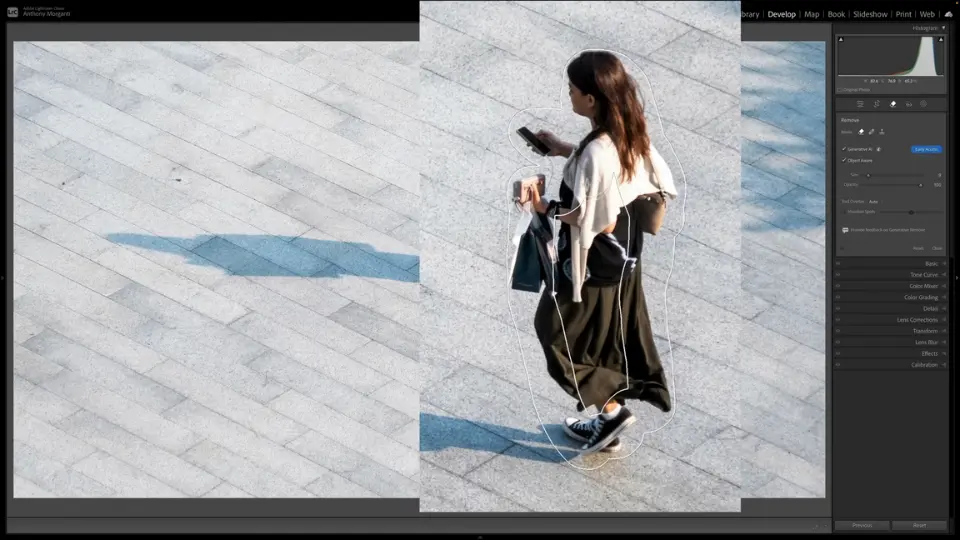
Initially the Generative AI won’t recognize the shadow for which you don’t need to worry. I have got the way out. You have a Mask Refinement Tool in which you have two options Mask Add or Mask Subtract. Here we are supposed to add which means select more than one object. So, select Add to remove the shadow and start the process of removing exactly the way you remove the woman by selecting her with the brush. Moreover you can select the size of the brush as well as you can see in the picture that you have the option to choose the size of the brush as well.
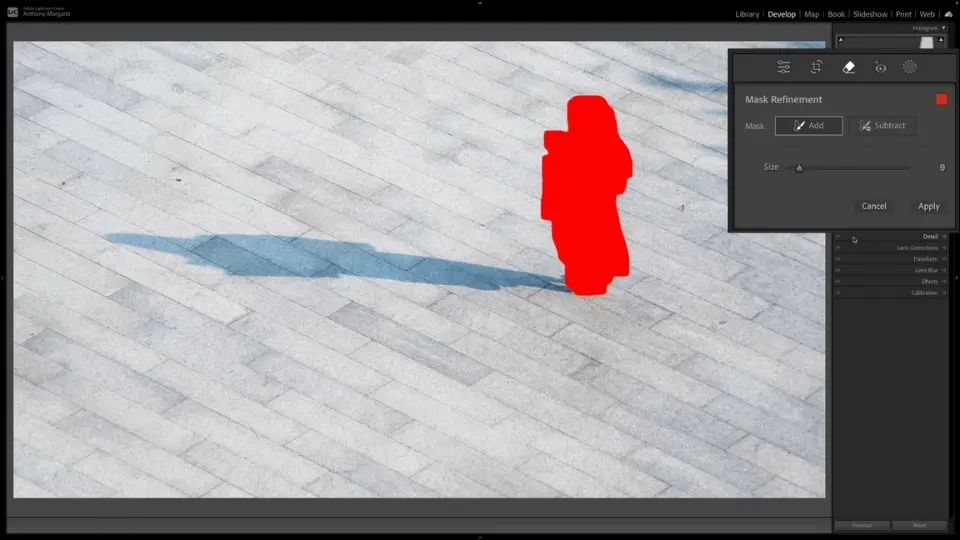
How does it process the editing of the image?
The edited image is sent to the servers of the Adobe in order to process the changes that have been made in the image. But keep in mind that it will take time depending upon the internet connection or their servers. But see how fine the removal of the woman is. This actually shows the agility and the finesse craft the new Generative AI of Lightroom Classic does to the image.
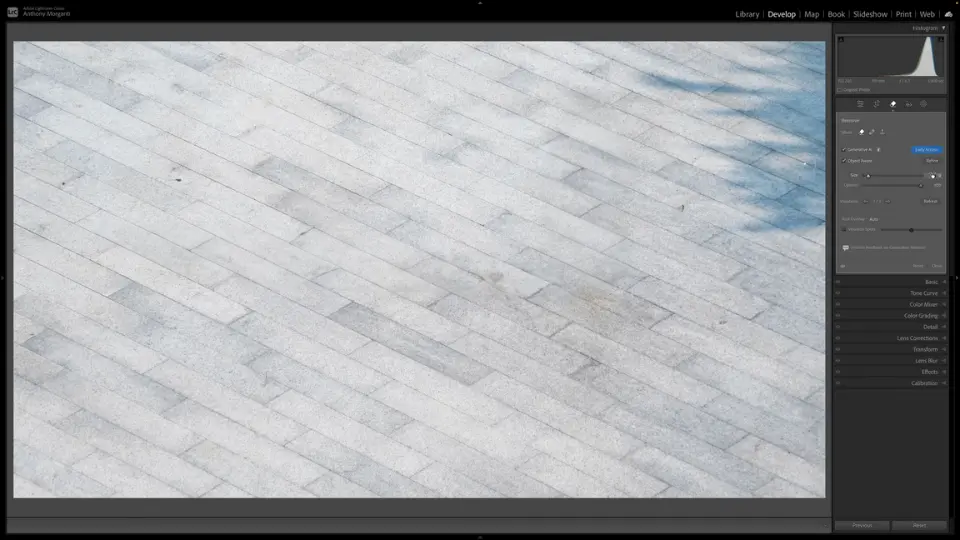
Moreover the best part of the new update in Lightroom is that when you remove an object or a person from an image, you have 3 variations options and even if you don’t like these 3 options you can refresh and have 3 more and different variations. And if you want to see the negative image of the picture you just need to click on the visualize spot exactly below the Variations option.
Variations
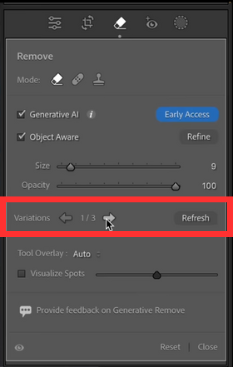
Visualize Spots
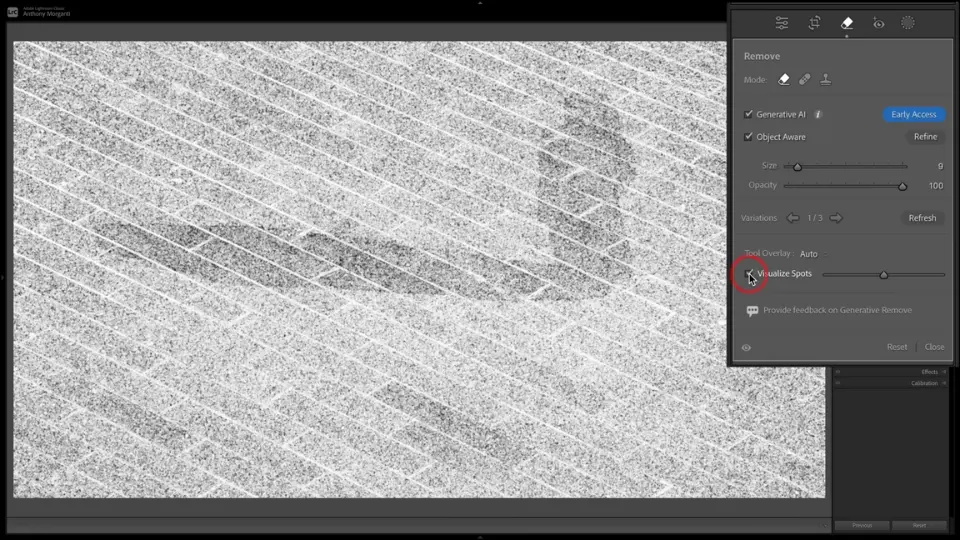
Conclusion
The Generative Remove AI in Lightroom Classic is so powerful that it can trick the other person by removing the object or a person from an image. But keep in mind AI also makes mistake, as per my experience, Sometimes Generative AI’s Object Aware doesn’t work on some photos but it’s not definite that what sort of photos it doesn’t work on. The reason is that the object you are trying to remove may not exist in the database of the AI. But on whatever photos it work on, it gives an amazing outcome. Moreover, you can also use the modified version of Lightroom that offers premium features and tools free of cost as well as advanced editing and customization. Plus, you can also learn how to update your Lightroom Classic in easy steps as well.